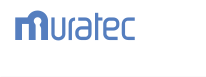Driver download - Asia Pacific / Middle East / Africa
 |
F-68P
By downloading from this website, you are agreeing to abide by the terms and conditions of Muratec's Software License Agreement.
Check the OS on your computer and
then click the appropriate version of OS on the Version
column to download the applicable file.
Printer Driver
| Printer Driver |
OS
 |
Win9x |
WinMe |
WinNT4.0 |
Win2000 |
WinXP |
| Version |
Version 1.1 (5.20MB) DOWNLOAD |
File format
Self-expandable (ZIP EXE format)
Copyright owner
Murata Machinery, Ltd. Posting,
re-distribution, or sale of the software is prohibited.
- Windows is a registered
trademark of Microsoft Corporation.
- Updated driver software is
offered to improve compatibility for users with
different OS versions and application software. If
you do not have any problem in using the product,
there is no need for an update.
Installing the Printer and
scanner driver
- Click Set up.exe in Set
up folder, to start the installation procedure.
- Select setup type.
- A screen appears.Click
Next.
- Click Install.
- The setup program begins.
- When the setup program is
finished,click Restart and restart your
computer.
Installing the USB driver
- Connect USB cable to the
USB port of computer and printer,and turn on
your printer's power.
- Turn your computer on.
- "Found New Hardware
Wizard" dialog box appears.Select Install from a
list or specific Location. Click Next.
- Select Include this
location in search to find location of USB
device driver.
Click Next.
- Click Continue
Anyway.Files are being copied to your Hard
Drive.
- Click Finish to complete
USB Device Driver Installation Printer & Scanner
Driver Installation procedure is continued right
after.
- Install Driver.
- How to enable
bidirectional support.
Click Printers and
Faxes folder.Click Fax Printer(USB). Click
File.Select Properties.
Click Ports tab. Click Enable.
|